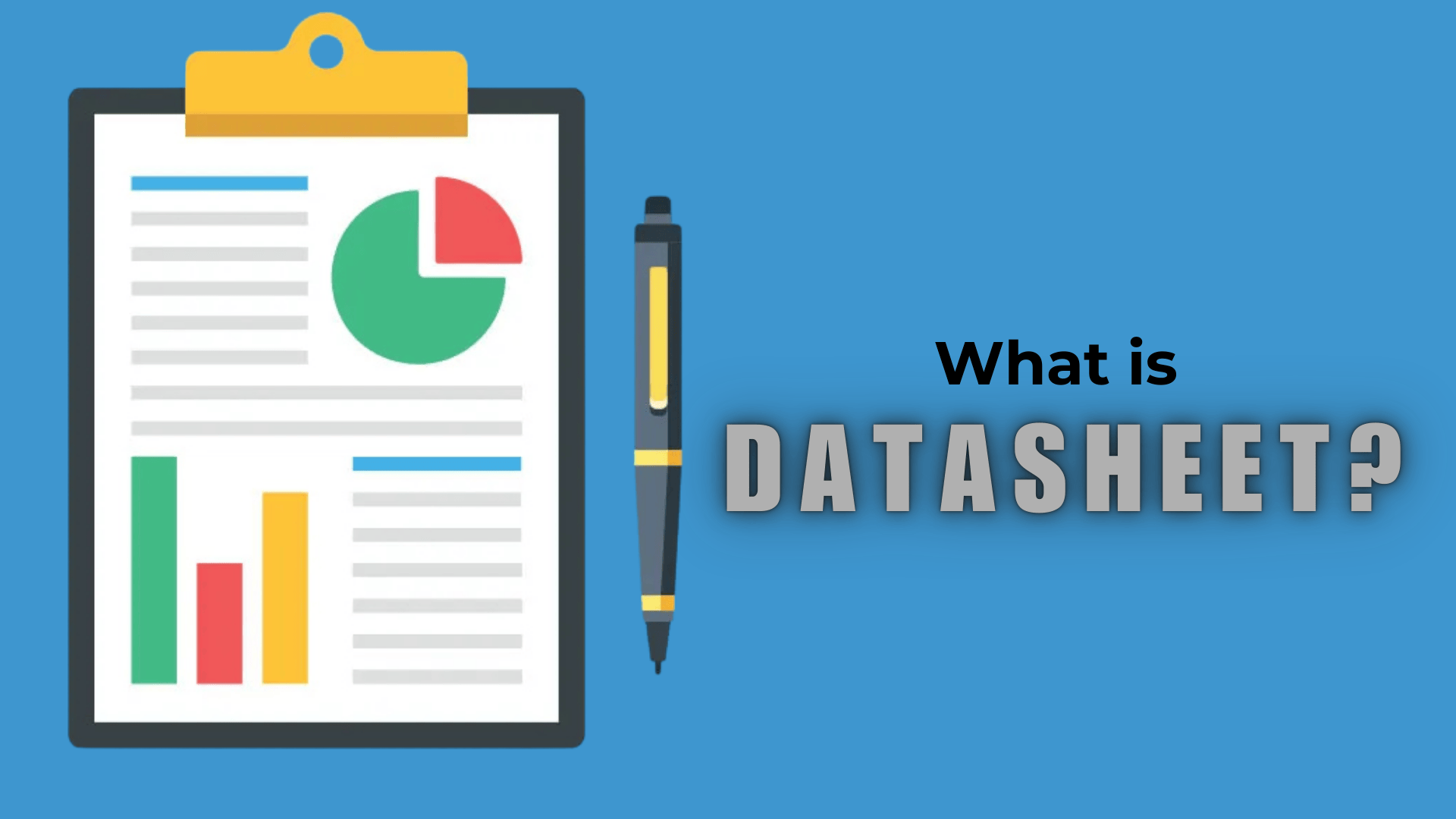When you buy a new PC or build your own, it’s important to know the specifications (specs) of your machine. Whether you’re troubleshooting an issue, upgrading components, or simply curious about the details of your system, checking your PC’s specs helps you understand what your computer can handle and how to optimize its performance. Fortunately, there are several websites and tools that make it easy to check your PC’s specs without diving into system settings or using complicated commands.
In this article, we’ll explore the best websites and tools for checking the specifications of your PC, including what you can learn from these specs and how they can help improve your experience.
Why Checking Your PC Specs is Important
Your PC’s specs are crucial for understanding its capabilities, and knowing them can help you:
- Troubleshoot Issues: If you’re experiencing slow performance or compatibility problems, knowing your PC’s specs allows you to identify hardware limitations.
- Upgrade Hardware: When you want to upgrade a component, such as adding more RAM or upgrading your GPU, you need to know your current specs to ensure compatibility.
- Check Compatibility for Software: Certain applications, particularly games and professional software (like video editing tools), require specific hardware to run efficiently.
- Assess Performance: By knowing your system’s specs, you can identify areas for improvement, such as overclocking your CPU or adding more storage.
Now, let’s dive into the recommended websites and tools to check your PC’s specs.
1. Speccy
Speccy is a lightweight, free tool that provides a comprehensive overview of your system’s specifications. Created by Piriform (the makers of CCleaner), Speccy displays detailed information about your PC’s hardware, including the CPU, RAM, motherboard, graphics card, storage, and more. This tool is especially useful for users who want a user-friendly interface to view their hardware components in one place.
Key Features of Speccy:
- Detailed Hardware Information: Speccy gives you in-depth data on your CPU, RAM, storage devices, GPU, and motherboard. It also includes the temperature readings for your components, allowing you to monitor your system’s health.
- Snapshot Function: You can save a snapshot of your PC’s specs, which is useful if you need to share it with someone for troubleshooting or upgrading.
- Easy to Use: The simple interface makes it easy for even beginner users to navigate and find the information they need.
How to Use Speccy:
- Download and install Speccy from Piriform’s official website.
- Launch the program, and it will automatically scan and display detailed specs for all major components.
- For each hardware section, you can see information such as model numbers, clock speeds, temperature, and usage.
Speccy is one of the most popular and trusted tools for checking PC specs, and it works well for all types of users.
2. CPU-Z
CPU-Z is a free tool that specializes in providing detailed information about your CPU, motherboard, RAM, and other critical components. While it doesn’t offer as comprehensive a system overview as Speccy, it is highly regarded for its detailed analysis of your CPU’s capabilities.
Key Features of CPU-Z:
- Detailed CPU Information: CPU-Z will show you specific information about your processor, such as core and thread count, clock speeds, and cache size.
- Motherboard and RAM Details: CPU-Z provides detailed information about the motherboard, chipset, RAM size, and type (e.g., DDR4, DDR5).
- Real-Time Monitoring: CPU-Z shows real-time data, allowing you to monitor your system’s clock speed and performance.
How to Use CPU-Z:
- Download CPU-Z from CPUID’s official website.
- Open the tool, and you’ll see tabs for different components like CPU, Mainboard, Memory, and more.
- Click on each tab to explore detailed specifications of the corresponding component.
For users focused specifically on their CPU, motherboard, and memory, CPU-Z is one of the most reliable and widely used tools.
3. System Information Tool (Built-in on Windows)
Windows operating systems come with a built-in tool called System Information that allows you to check your PC’s specs. While not as detailed as third-party applications, the System Information tool gives you a good overall view of your system, including hardware resources, software environment, and more.
Key Features of the Windows System Information Tool:
- Overview of Basic System Information: Provides details such as the system manufacturer, model, operating system, and more.
- Hardware and Software Information: Displays information on your installed hardware components, drivers, and the software installed on your machine.
- Simple Interface: No need to download anything or install any additional software.
How to Use the System Information Tool:
- Press Windows Key + R to open the Run dialog.
- Type msinfo32 and press Enter.
- The System Information window will open, displaying an overview of your system’s hardware, resources, and software.
Although it’s not as in-depth as other tools, the System Information tool is a quick and easy option to check your basic system specs.
4. HWiNFO
HWiNFO is a powerful system information tool that provides detailed reports about your PC’s hardware. It’s more in-depth than many other tools, and it gives users access to real-time monitoring of temperatures, voltages, and fan speeds. It’s especially useful for advanced users who need detailed system diagnostics.
Key Features of HWiNFO:
- Comprehensive Hardware Info: HWiNFO provides in-depth details on every component in your system, including your CPU, GPU, RAM, storage devices, and more.
- Real-Time Monitoring: HWiNFO displays live data on your system’s performance, such as fan speeds, voltages, and temperatures.
- Customization: You can customize the program to show specific data that you care about and generate reports.
How to Use HWiNFO:
- Download HWiNFO from the official website.
- Once installed, run the program. It will provide an overview of all your system components.
- You can dig deeper into specific components by clicking on the appropriate sections.
HWiNFO is best for advanced users who need precise and detailed information about their system’s performance and health.
5. Can You RUN It?
Can You RUN It? is an online service offered by System Requirements Lab that helps users determine whether their PC meets the system requirements for specific games or applications. While it’s not a traditional tool for checking overall system specs, it’s highly useful for gamers or anyone concerned about running resource-intensive applications.
Key Features of Can You RUN It?:
- Game and Software Requirements: Can You RUN It? provides detailed analysis of your PC’s compatibility with specific games or software.
- No Installation Required: Unlike most tools, you don’t need to download anything. You simply visit the website, select the game or software, and the tool will analyze your system.
- Simple and Quick: It’s an easy and fast way to check whether your system can handle the latest software.
How to Use Can You RUN It?:
- Visit Can You RUN It? and search for the game or software you want to check.
- Click the “Can You Run It?” button to start the scan.
- The site will automatically check your system against the game’s requirements and show you whether your hardware meets the minimum or recommended specs.
This is a great tool if you’re looking to check your PC’s performance for a specific piece of software, particularly games.
Conclusion
Knowing your PC’s specifications is essential for troubleshooting, upgrading, and ensuring compatibility with various software applications. Whether you are looking for a simple overview of your system or need to dive deep into specific components, there are many tools and websites available to help you gather all the necessary information.
Speccy, CPU-Z, HWiNFO, and the built-in System Information Tool provide varying levels of detail, from basic information to comprehensive system diagnostics. For gamers, Can You Run It? and GPU-Z offer specialized tools for assessing game compatibility and GPU performance.
By using these tools, you can make informed decisions about your PC’s performance, identify potential issues, and ensure that your hardware meets the requirements for whatever tasks or games you want to run.