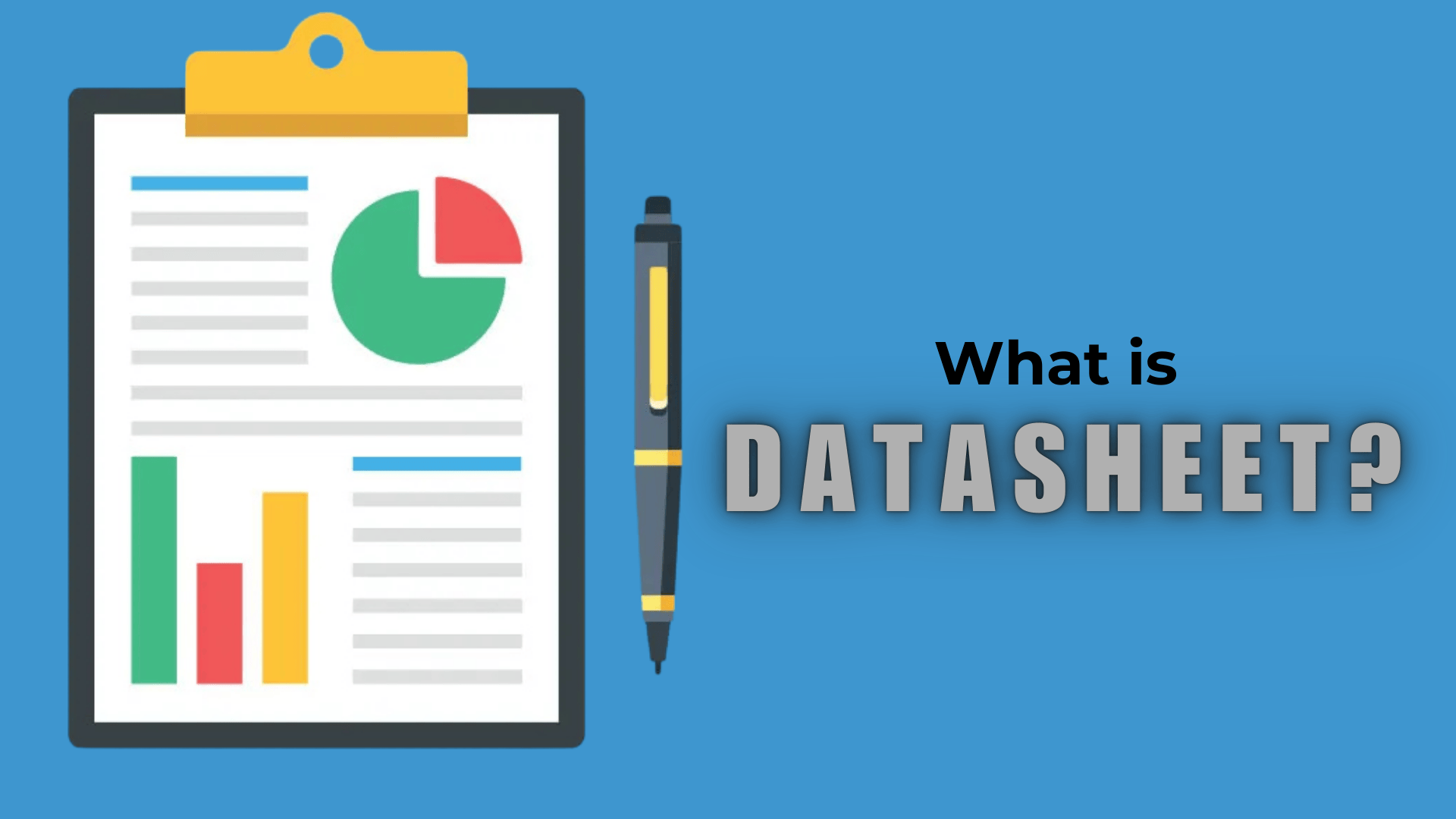In today’s digital world, having a fast and reliable internet connection is essential. Whether you’re working from home, streaming your favorite movies, or playing online games, slow internet speeds can lead to frustration and inefficiency. If you’re experiencing lag, buffering, or slow download and upload speeds, it’s important to troubleshoot and address the problem. This article will guide you through common causes of slow internet and practical steps to fix and improve your connection.
Understanding Internet Speed
Before diving into solutions, it’s important to understand what “internet speed” refers to. Internet speed is measured in megabits per second (Mbps) or gigabits per second (Gbps) and refers to how quickly data is downloaded or uploaded over the internet. Higher speeds mean faster download/upload rates, resulting in quicker file transfers, smoother streaming, and better overall performance.
The two key components of internet speed are:
- Download speed: The speed at which data is transferred from the internet to your device. It’s important for activities like streaming videos, browsing websites, and downloading files.
- Upload speed: The speed at which data is sent from your device to the internet. It matters when you’re uploading files, using video calls, or sending large amounts of data.
Most internet service providers (ISPs) offer different packages with varying speeds, and these speeds can be impacted by multiple factors.
Step 1: Check Your Internet Speed
Before attempting to fix slow internet, you should first measure the actual speed of your connection. Many factors can affect internet speed, including the type of internet connection you’re using, network congestion, or faulty equipment.
To check your internet speed:
- Use Speed Test Websites: Websites like Speedtest.net or Fast.com are free tools that measure your download and upload speeds in real-time. This will give you a baseline to compare against the speed you’re paying for.
- Compare Against Your Plan: Check your internet plan to see the speed you should be getting. If your measured speed is significantly lower than what you’re paying for, this could indicate an issue with your connection.
Step 2: Restart Your Modem and Router
One of the simplest and most effective ways to fix a slow internet connection is to restart your modem and router. These devices can sometimes experience glitches or overuse, which can slow down the connection.
Here’s how to restart your modem and router:
- Unplug the power cables from both your modem and router.
- Wait 30 seconds to 1 minute before plugging them back in.
- Plug the modem back in first and wait for the indicator lights to show it’s connected to the internet.
- Then plug the router back in and wait for the lights to stabilize.
- Once both devices are fully rebooted, check your internet speed again.
This process can resolve many temporary connection issues and improve your speeds.
Step 3: Check for Network Congestion
When multiple devices are connected to the same network and using significant bandwidth, it can cause congestion, resulting in slower speeds for everyone on the network. Common activities that can use up bandwidth include:
- Streaming HD or 4K videos
- Online gaming
- Large file downloads or uploads
- Video calls or conference calls
To fix network congestion, try the following:
- Limit Active Devices: Disconnect devices that are not being used, especially those that are consuming high amounts of bandwidth.
- Prioritize Traffic: If your router supports Quality of Service (QoS), enable it to prioritize important activities like work calls or gaming, while reducing bandwidth for other tasks.
- Schedule Intensive Activities: If possible, schedule large downloads, updates, or streaming during off-peak hours when fewer devices are using the network.
Step 4: Optimize Router Placement
Your router’s placement has a significant impact on your internet speed. If the router is too far from your devices or placed in a spot with poor signal coverage (e.g., in a corner or behind walls), it can cause a weak signal and slower speeds.
Follow these tips to optimize your router’s placement:
- Place the Router in a Central Location: Position the router as close to the center of your home as possible to ensure an even distribution of the signal.
- Avoid Obstacles: Place the router in an open area, away from thick walls, microwaves, or other electronics that could interfere with the Wi-Fi signal.
- Elevate the Router: Position the router on a shelf or a high surface to help the signal travel more freely.
- Use 5GHz Wi-Fi: If your router supports dual-band Wi-Fi, consider switching to the 5GHz band, which is faster and less crowded than the 2.4GHz band, though it may have a shorter range.
Step 5: Update Your Router’s Firmware
Outdated firmware on your router can cause performance issues, including slower internet speeds. Router manufacturers periodically release firmware updates to improve performance, security, and features.
To update your router’s firmware:
- Log into your router: Open a web browser and enter your router’s IP address (often “192.168.0.1” or “192.168.1.1”).
- Enter your login credentials: Use the router’s default credentials or the custom ones you set up.
- Check for Firmware Updates: Look for the firmware update option in the router’s settings.
- Download and Install: If there’s an update available, download and install it.
Updating your router’s firmware can improve stability and speed, especially if your router has been in use for a long time.
Step 6: Use Wired Connections When Possible
While Wi-Fi is convenient, a wired Ethernet connection often provides faster, more stable internet speeds. If you need a reliable connection for activities such as gaming or video conferencing, consider using an Ethernet cable to connect directly to your modem or router.
Advantages of wired connections include:
- Faster Speeds: Ethernet connections generally offer more stable and faster speeds than Wi-Fi.
- Less Interference: Unlike Wi-Fi, which can be affected by walls, interference, and other devices, Ethernet connections are less susceptible to disruption.
- Reduced Latency: Wired connections have lower latency, which is essential for online gaming and other real-time activities.
If you’re far from the router, consider using Powerline Ethernet adapters or Wi-Fi extenders to improve connectivity.
Step 7: Check for Viruses and Malware
Malware and viruses can slow down your internet speed by consuming bandwidth or causing your system to behave sluggishly. Running a thorough scan with an up-to-date antivirus program can help detect and remove harmful software from your device.
To fix this issue:
- Run a full system scan using trusted antivirus software like Norton, McAfee, or Bitdefender.
- Use Anti-Malware Software: Programs like Malwarebytes can help detect and remove malware or adware that may be affecting your internet performance.
- Keep Software Updated: Ensure your operating system, browsers, and apps are all updated to their latest versions, as updates often include security patches.
Once your system is free of malware, it will run more efficiently, and your internet speed may improve.
Step 8: Contact Your Internet Service Provider (ISP)
If you’ve tried all the above steps and still experience slow internet speeds, the issue may lie with your Internet Service Provider (ISP). There could be problems with the service in your area, or there may be an issue with your account or plan.
Here’s how to contact your ISP:
- Run a speed test before contacting your ISP so you have data to back up your claim.
- Call or chat with customer support: Provide them with your speed test results and explain your issue.
- Request troubleshooting: Ask the support team to diagnose the problem remotely or send a technician to inspect your equipment.
Your ISP may offer solutions such as resetting your connection, sending a technician, or upgrading your plan to get faster speeds.
Step 9: Consider Upgrading Your Plan or Equipment
If you’ve done everything you can and your internet is still slow, it might be time to consider upgrading either your plan or your equipment.
- Upgrade Your Internet Plan: If you’re consistently running into slow speeds and your current plan no longer meets your needs, consider upgrading to a higher-tier plan with faster speeds.
- Upgrade Your Router: Older routers may not support modern high-speed internet standards. If your router is outdated, upgrading to a newer model that supports faster Wi-Fi standards (such as Wi-Fi 5 or Wi-Fi 6) could boost your speeds.
Conclusion
Slow internet speeds can be frustrating, but by following the steps outlined above, you can diagnose and fix many common issues that affect your connection. Start by checking your current speed and troubleshooting your equipment. From there, consider optimizing your network setup, scanning for malware, or contacting your ISP for assistance. With the right approach, you can improve your internet speed and get back to enjoying a faster, more reliable connection.